How to create your lessons on Artis Futura
Individual lessons:
Now here is where we get to the interesting part, making money through Artis Futura…
Artis Futura offers you the option to create both individual and group lessons. We are going to begin with the individual lessons.
Individual lessons are available both in-person and online through Artis, our amazing sounding custom designed video calling application.
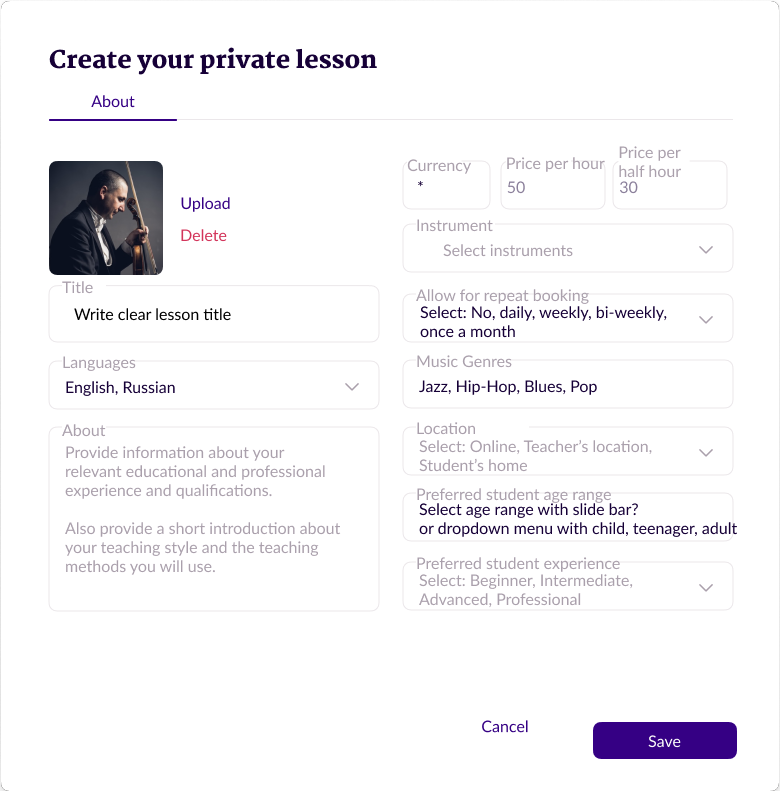
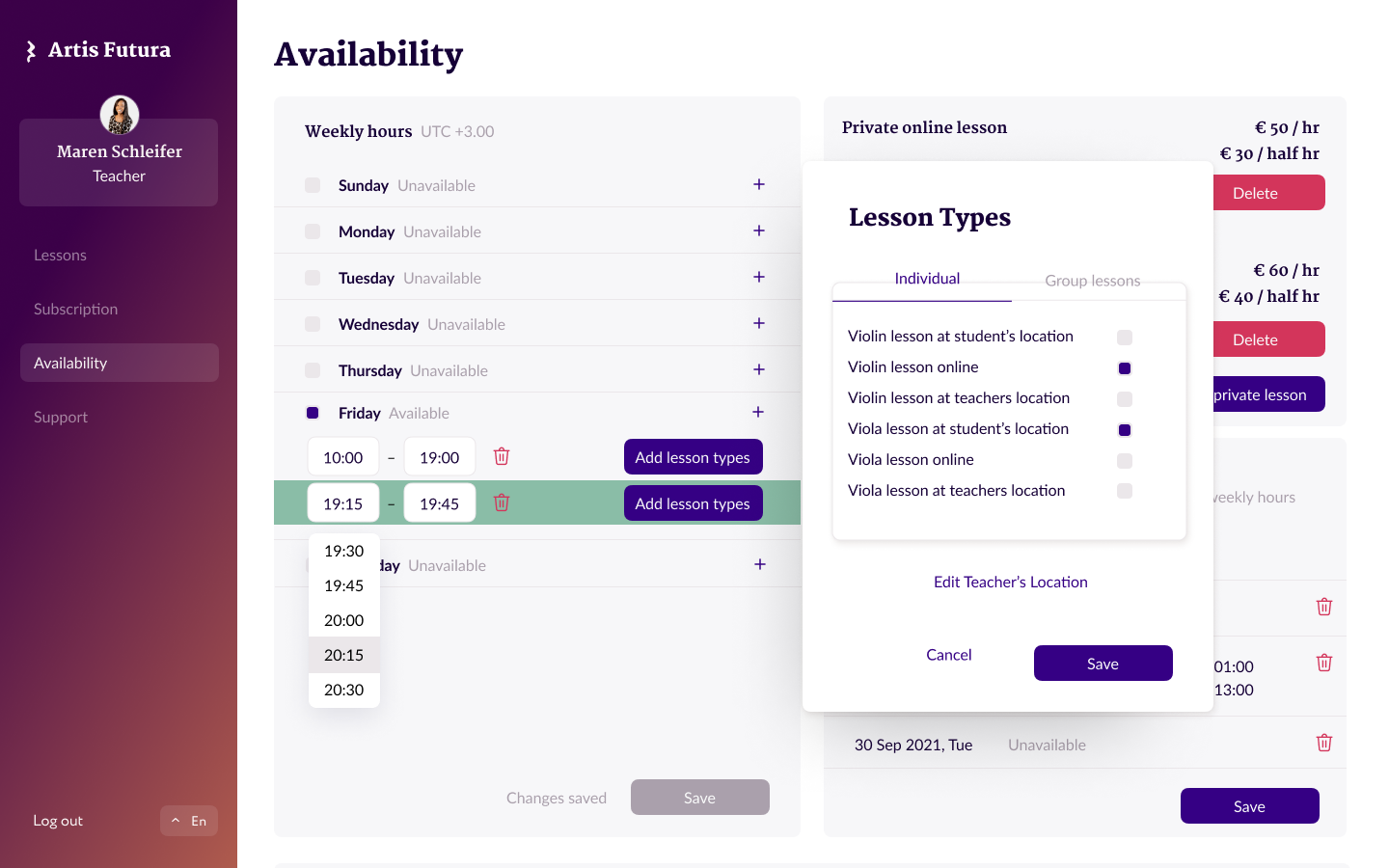
To create a lesson, you have to navigate to the ‘Availability’ page and click on ‘Add type‘ in the right top corner. A little drop down will let you choose between private lessons and group lessons. We will choose private lesson for now. A screen will pop up that will help you create the perfect lesson.
Most of the options, such as Instruments, Music genres and Description are self-explanatory of course, but a few will help you fine tune your lessons to your unique requirements. Please do make sure your Instruments and Music genres match the Instruments and Music genres of your profile page!
The Location drop down menu will let you choose between:
-
online
-
student’s location
-
artist’s location
Next up is the Student’s age range, which is again divided up into three options
-
Children
-
Teenagers
-
Adults
As not every teacher is comfortable teaching all age ranges, selecting your preferences will show students if you are a suitable teacher for them before getting in touch with you. This will reduce the amount of enquiries you will receive from students that are not the right fit for you.
The same goes for the next option where you can select your preferred Student’s ability.
Beginner
Intermediate
Advanced
Professional
Both Student’s age range and Student’s ability are multi-select menus, so you can choose several of the available options within one lesson.
Finally you can set your prices. This too is a multi-select option and you can check all relevant timings and enter a price for each. The currency you have set in your profile is the one that will be used here too.
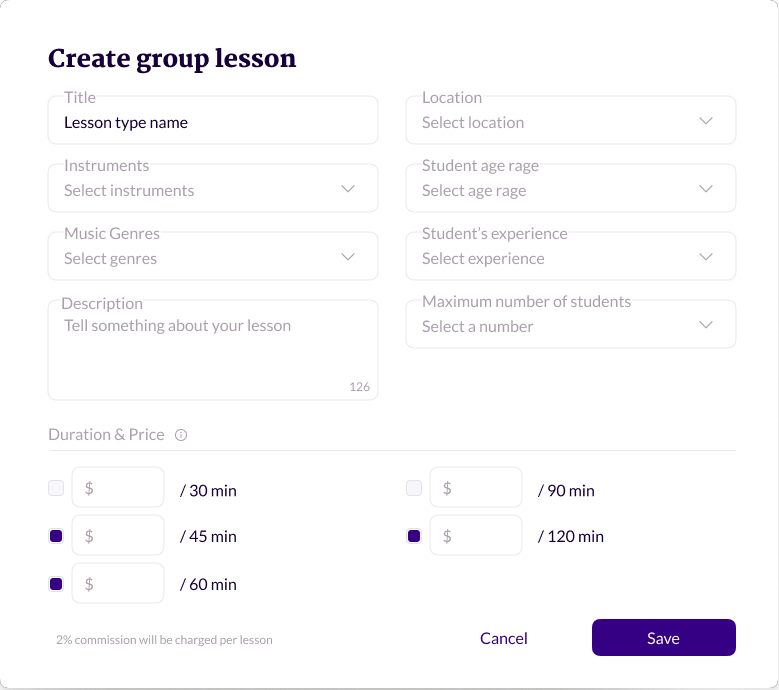
Group lessons:
The pop-up screen for group lessons is almost identical to that of the individual lessons, but there are two major differences:
We only offer group lessons in-person for now. If there is demand for online group lessons we will add this feature in future.
And do not forget to define a maximum allowed students. Over crowded group lessons will not help you grow a quality music studio. Make sure every student has enough space to be comfortable while learning.
Group lessons might take some time to fill up, but if you are consistent with your timings and be very specific with your target audience they will fill up over time.
Next up we will look at your calendar and how to link the lessons you have created to your calendar